This new Microsoft Designer feature is so good I burned all my boosts in 10 minutes
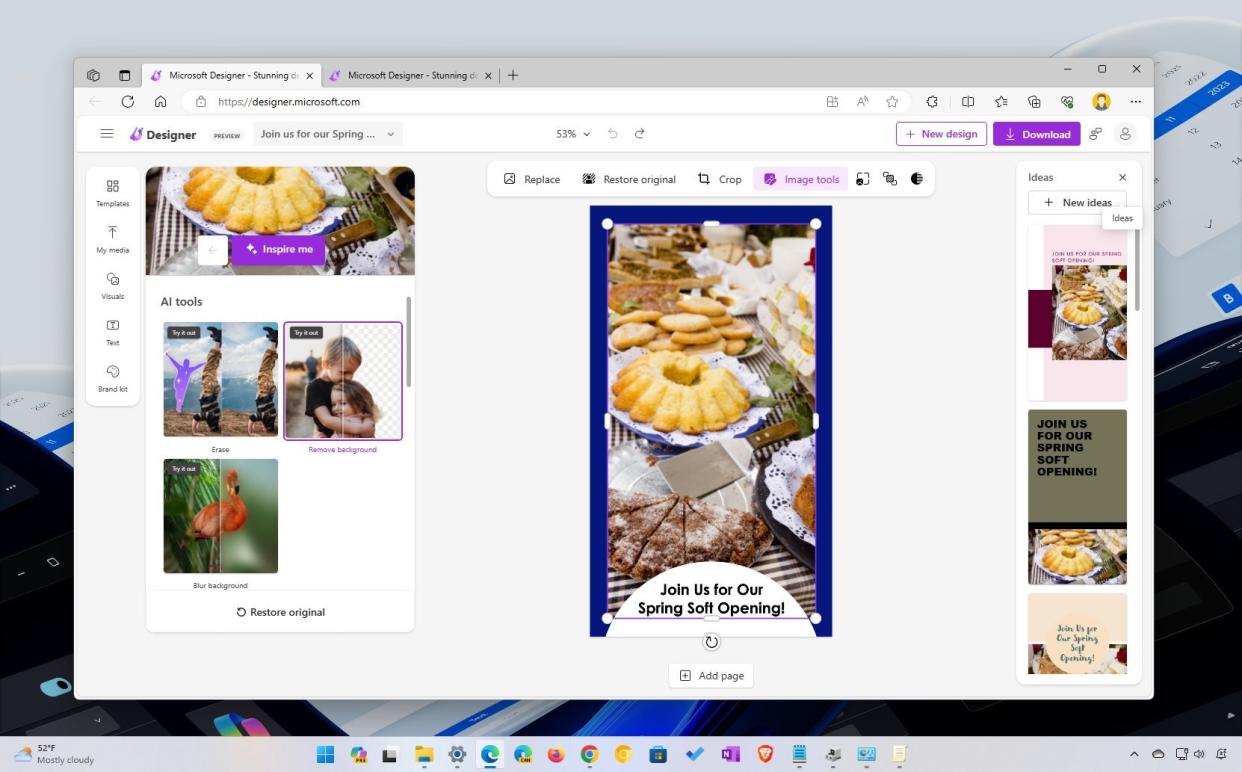
What you need to know
Microsoft Designer now includes a sticker creator that lets you make stickers with the power of AI.
The stickers can then be used in social media posts, messaging apps such as WhatsApp and Telegram, or presentations.
You can create stickers in Microsoft Designer by entering a text prompt and choosing between one of several images created by the tool.
Microsoft just rolled out a feature that can add some personality to your text messages and group chats. Microsoft Designer now includes a sticker creator that uses the power of AI to generate stickers. Microsoft SwiftKey already includes a similar feature, but you can now use AI to create stickers regardless of the keyboard you use.
To use Sticker Creator in Microsoft Designer, you just need to go to https://designer.microsoft.com/sticker-creator in your browser. The tool has an interface similar to Copilot, which makes sense given both AI products are made by Microsoft. Sticker Creator uses DALL-E to generate images that you can then save to your device or send to your phone.
The ability to send a sticker to your phone is handy, since that's the device you're most likely to want a sticker for messaging. Sticker Creator makes a QR code you can scan from your phone to download the generated image.
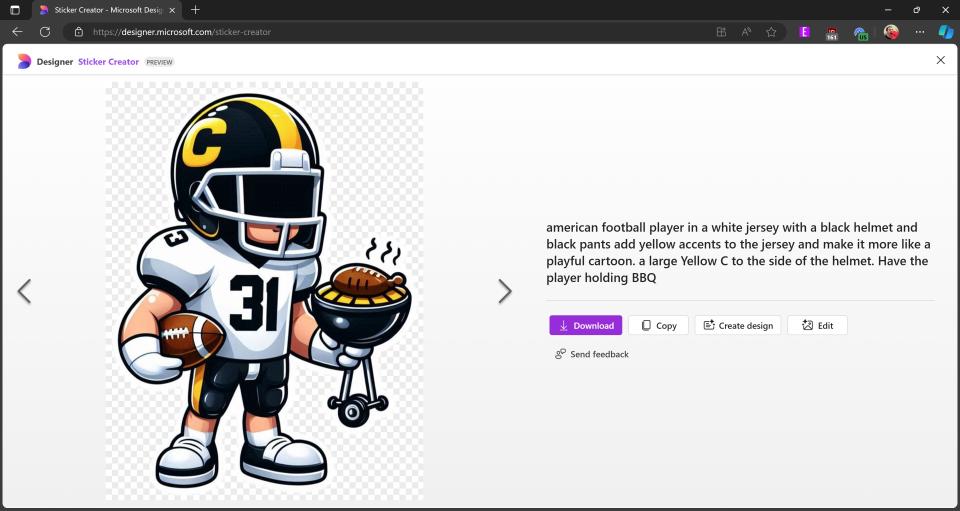
Stickers are popular in messaging apps like WhatsApp and Telegram. Many social media messaging apps allow you to create custom stickers. I used images made by Sticker Creator in Microsoft Designer to make some American football stickers I've since used in several apps.
Generating stickers with AI isn't new or exclusive to Microsoft, but the concept has run into issues in the past. Meta's AI-generated sticker tool made some controversial images in its early days, as reported by The Verge. We'll have to see if Microsoft's guard rails hold up better than Meta's did.
RELATED: How to get started with Microsoft Designer
In addition to making stickers for messaging apps, Sticker Creator in Microsoft Designer can make images for presentations, posters, or social media posts.
Microsoft shared some tips and tricks for the new tool in a blog post:
Experiment with your prompts! There are many sample prompts included with Designer that use a fill-in-the-blank format, so you can use these to play around with Sticker Creator and see what the tool can do.
Occasionally, you’ll see misspelled words within your sticker images due to limitations with DALL-E. Always double-check the spelling in your sticker (if they include text) and recreate it to fix any errors.
If you’re ready to take your creation skills even further, check out these expert tips on using Sticker Creator and Microsoft Designer.
Sticker Creator in Microsoft Designer is available now. You don't need to be a preview user or Insider to use the new tool. Generating stickers uses up boosts within Microsoft Designer. Free users get 15 boosts per day at no cost. You can get 100 boosts per day by subscribing to Microsoft Copilot Pro, which costs $20 per month. Copilot Pro also unlocks AI features in Office.
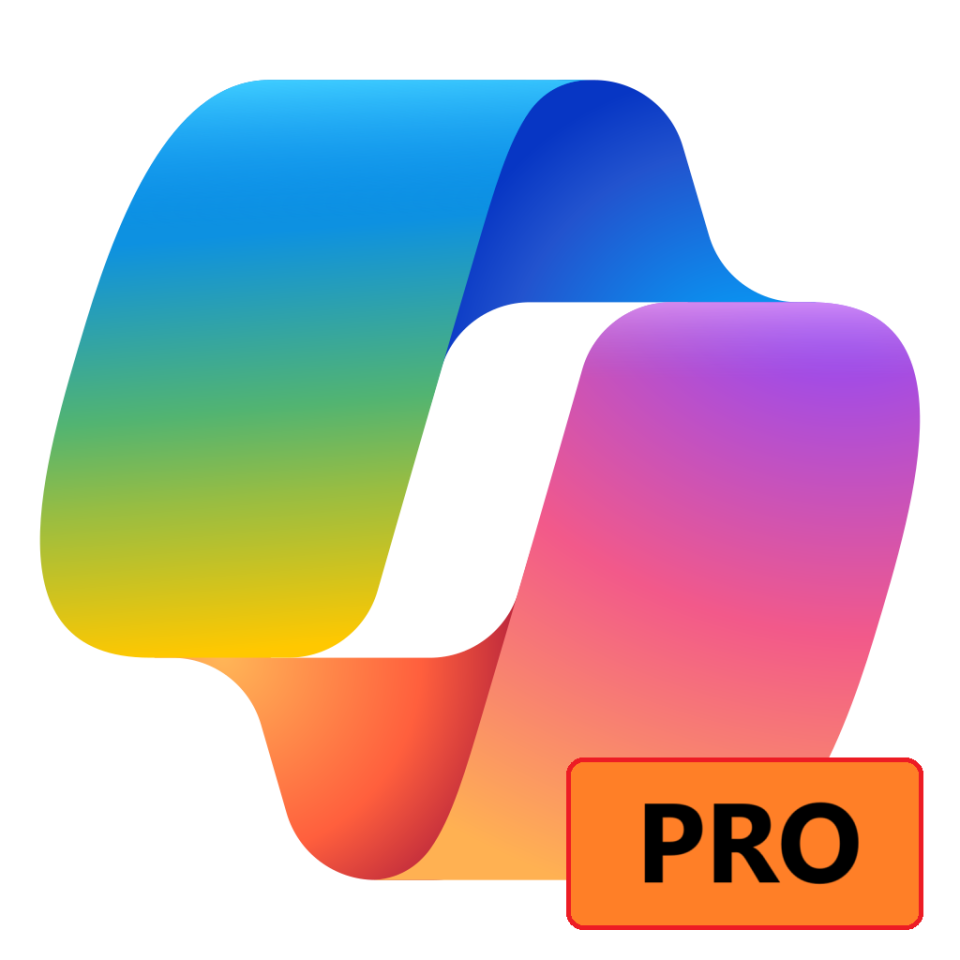
Copilot Pro | $20 at Microsoft Store
Copilot Pro builds off the free version and has better performance and priority access during peak times, as well as more image creator boosts that let you create more AI generated images in a single day. Copilot Pro also enables AI features in Office apps, something the free version doesn't have.View Deal

