How to share your Amazon Prime account with friends and family

Knowing how to share Amazon Prime is necessary since you can share your benefits using Amazon Household with one adult, four children, and teens. Those with whom you share your perks can also enjoy free shipping or watching a movie on Prime Video.
You can also share digital content such as audiobooks, purchased Kindle e-books, and games with other adults and vice versa. If you remove someone from Amazon Household, you won't be able to add them again for another 180 days.
So this isn't like sharing a password to your favorite streaming app; it's a real commitment! If you're okay with that, then the process is easy: here's how to share Amazon Prime benefits through Amazon Household.
How to share Amazon Prime by setting up Amazon Household
1. On your computer, hover over Accounts & Lists in the top-right corner and select Prime Membership under Your Accounts. On the Amazon mobile app, tap the Account tab (a person icon) and tap Your Account > Manage your Household.

2. On your computer, scroll down until you see the Share your Prime Benefits section.
3. Click the Manage Your Household button.
4. Amazon will show you a page where you can enter the name and address of the person with whom you want to share your Prime account. Enter their name and address and click Continue.
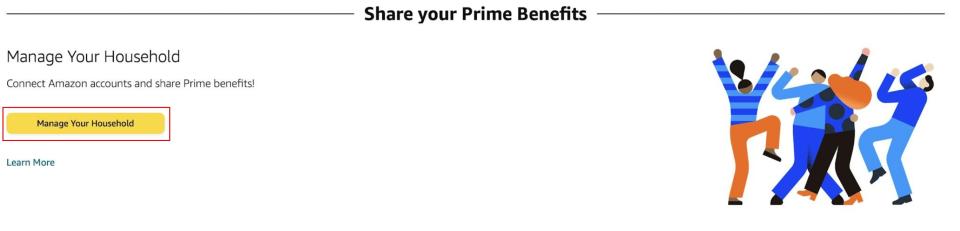
5. You'll have a list of things such as Apps and games you can share. Check the box for the items you wish to share.
6 Double-check the name and address and click Send Invite.
7. The other adult member should receive an email invite from your household. They must accept the invite and log into their account. They will have 14 days to accept the invitation. At that point, if you go back to the Household settings page on Amazon, you should see their account.
8. You can also Add a teen or a child. Teenagers must also accept an email invite. Children (up to four) will be associated with your account, so no separate email is required. You'll simply save their name and birthdate.
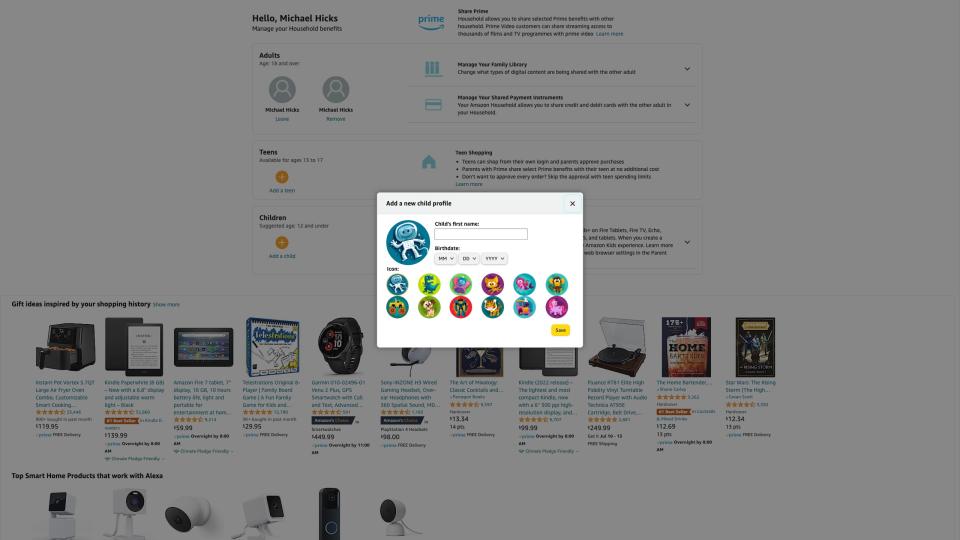
9. Each child's profile can be modified by clicking Edit underneath their avatar.
Once you've added everyone to your household — adults, teens, and kids — you're all set to share content! Keep in mind that each adult will be sharing their payment information under the same account, so it's important to ensure the appropriate credit or debit card is selected at checkout when purchasing products or content.
How to share (or restrict) content between Household members on Amazon Prime
1. Go back to the Amazon Household settings page. On mobile: Account tab > Your Account > Manage your Household. On computer: Accounts & Lists > Prime > Manage your household.
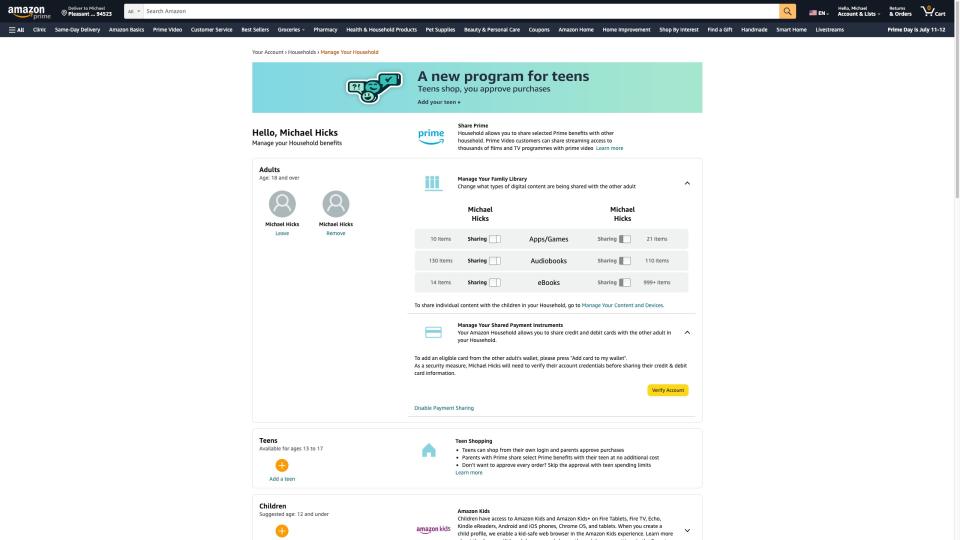
2. click or tap Manage Your Family Library to open the drop-down menu under your household homepage.
3. Select whether or not you wish to share apps/games, audiobooks, or eBooks by clicking their Sharing Buttons.
You'll then have access to the content of the other Prime account so long as you're in the same household, though you can remove access to a specific book through your Content and Devices library.
While both adults share access to Prime Video content, you don't share purchased videos. However, you can share videos with the children associated with your account.
1. Under Your Account, go to Content Library and select the Video icon.
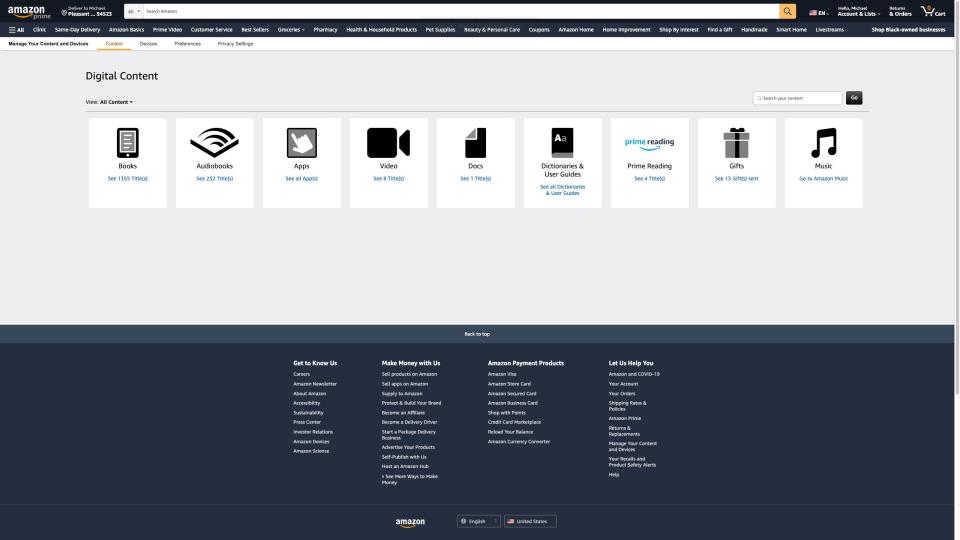
2. Click Manage Family Library next to a movie or episode you want to share. Select which child you want to share it with, then hit Make Changes.
For general Prime Video restrictions, go to this Prime Video restrictions page and create a PIN. You can set purchase and viewing restrictions so your kid or teen cannot easily access certain content.
What are other shareable benefits with Amazon Prime?
Amazon Prime is more than just sharing content. For your annual subscription charge, you get access to a great number of perks, including reduced expedited shipping on orders:
Prime Shipping
Prime Now and Amazon Fresh
Prime Video
Amazon Music
Amazon Lightning Deals early access
Amazon Photos
20% off diapers subscriptions
15% off Baby Registry completion discount
Prime Gaming benefits
As for what isn't shared, you don't have access to the other adult's Prime Video purchases or rentals, only generally available Prime content. And to share Amazon Music on one subscription, you'll need to pay for an Amazon Music Unlimited plan.
Amazon's Kindle Unlimited is limited to one Prime account. If you subscribe to it, you can borrow up to 20 ebooks, and your other Household members will see them in their Content library. However, other members can directly borrow ebooks themselves.
Suppose one Prime account subscribes to Audible Plus. In that case, the other Household account members will have access to that account's purchased or rented audiobooks. Still, they won't be able to access their credits or select Plus titles for themselves.
That's the main point for Amazon Prime sharing through Household: you're both reaping the benefits of each other's purchases and memberships, but that doesn't mean you can fully access everything the other person pays for. There's a little bit of hassle to sharing, but it's for the best to preserve your independence from the other account.

By setting up an Amazon Household, multiple adults can access Prime while still keeping their separate purchase history, credit cards, and notification emails. This is useful for avoiding spoiler order confirmations around birthdays and holidays or if you eventually split accounts and want to keep your purchases.
Another perk of this system is the teen and child accounts. A teen account ensures your teen can log into shared features like Prime Video and Prime Music, but to actually make purchases; they'll submit a request that an adult must approve first, preventing any sneaky credit card abuse.
Either that or you can set it up so teens can purchase at any time but only up to a specific spending limit.
A child membership lets kids access features on one of the best Amazon Fire Kids tablets but doesn't allow for any purchases or access to inappropriate Prime Video content.
Keep on sharing
Now you know how to share Amazon Prime benefits with someone else. If you paid for Prime prior to this, you already know what benefits and devices you enjoy using. For new Prime Household members sharing those perks, we'll help you get started.
You'll most likely start enjoying your new e-books and Prime Video access. So, to get affordable access to both on the go, you'll want to check out the best Amazon Fire tablets, like the excellent Fire HD 8 (2022).
Or, of course, you can look into a Kindle for your ebooks and one of our favorite Fire Sticks to stream Prime Video on your television. The Fire Stick 4K Max should be the first one you consider if you want the best possible streaming quality.
Always keep an eye out during Prime Day or Black Friday. Amazon hardware is usually quite affordable, even at full price, but you'll almost always spot major discounts on Kindles, Echos, Fire devices, and so on during deal events.

Amazon Fire HD 8 (2022)
Kindle Fire fun
Amazon's affordable, portable slab isn't the most advanced device, but it gets the job done for streaming and reading anywhere, anytime. The Fire HD 8 is our favorite because it is 30% faster than the previous generation, has a long battery life, and sports a comfortable design.

